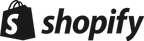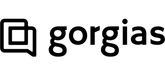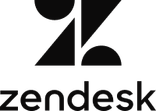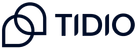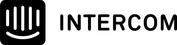Turn every
click into
a
conversation
Engage Convert Transform
built to fit your needs




shopping
Events
Events
Powered
Live Sales
Live Sales
Virtual
Co-Shopping
Co-Shopping
bound
Clienteling
Clienteling
Videos
View recorded events videos 
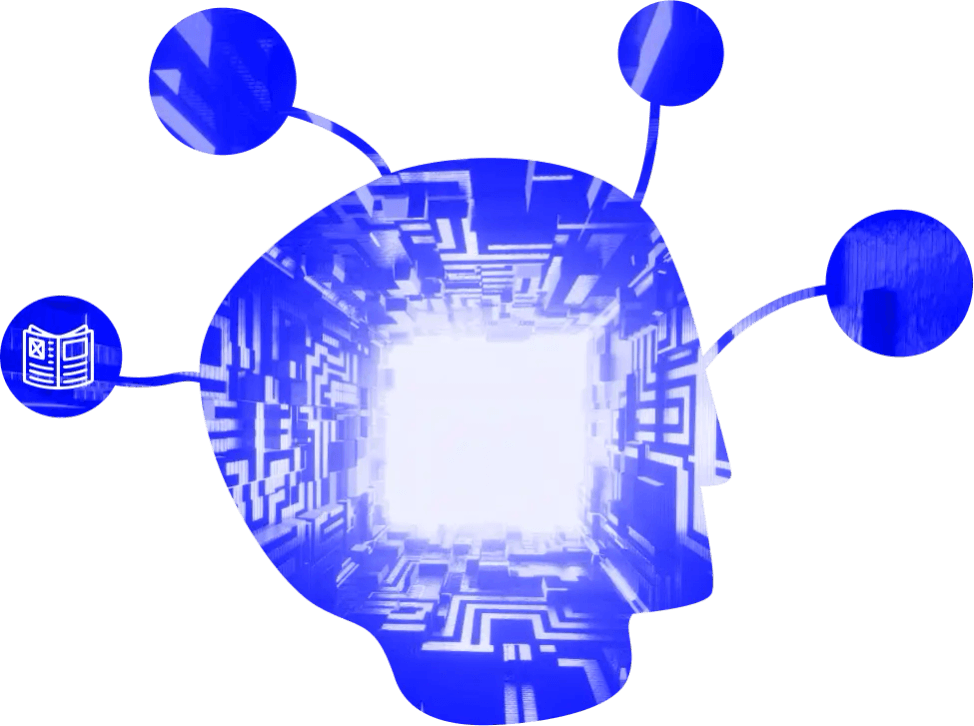
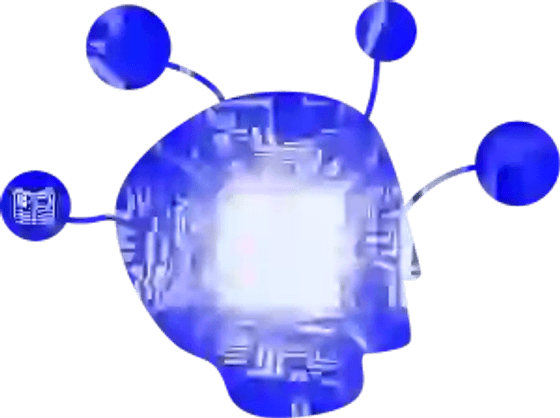
FAQ Product
catalog 
catalog



Store
policies
policies
AI Powered
Live sales
Brand
identity
identity
28% of chats convert to sales
In-store
Conversion rates Now available online
Conversion rates Now available online
Online Instore (%) (%) 2 25 Sales conversion rate 0 37 Lift in AOV 5 24 Return rate

TYPICAL
ECOMMERCE
(%)
ECOMMERCE
(%)
WITH
IMMERSS
(%)
IMMERSS
(%)
2
SALES CONVERSION RATE
28
0
LIFT IN AOV
57
24
RETURN RATE
21
12
CUSTOMER SATISFACTION
98
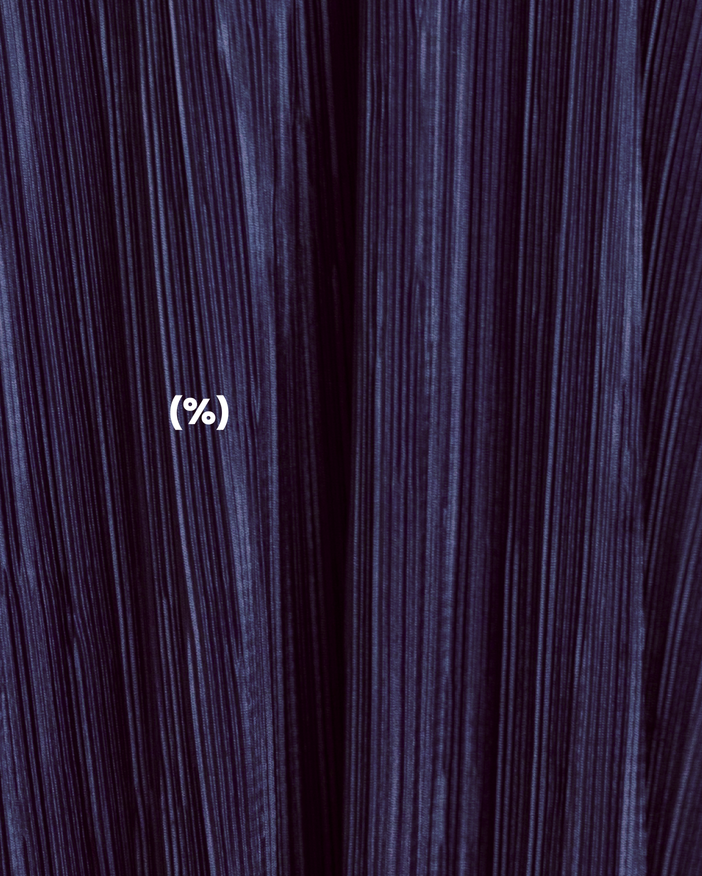

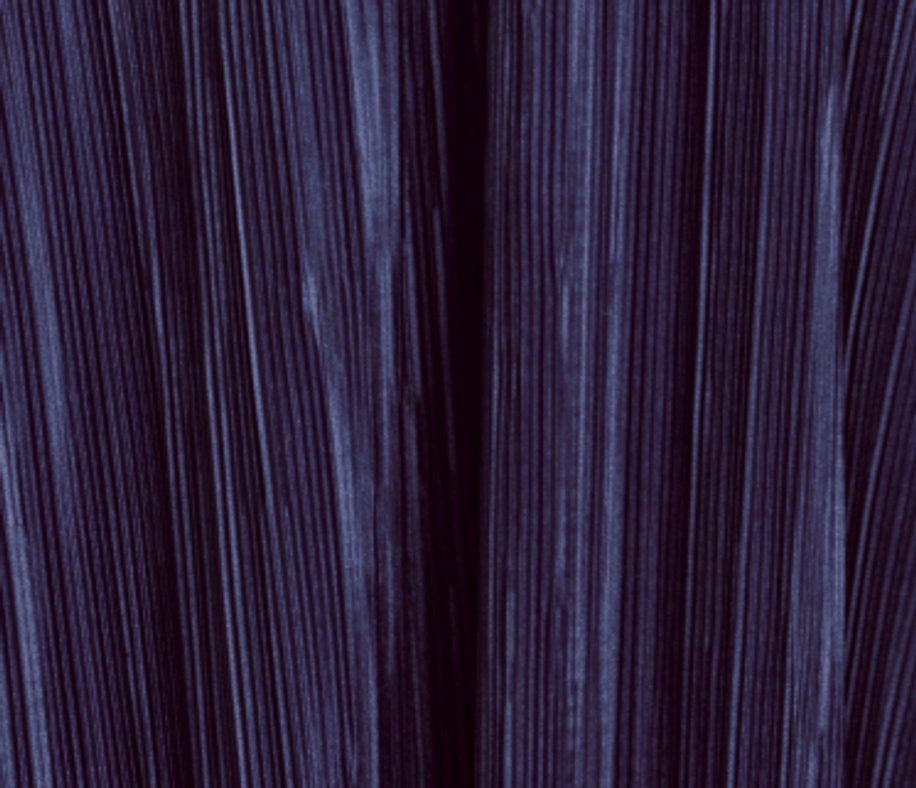
Immerss 28% Sales conversion rate 52% Lift in aov 21% Decrease in returns 98% Customer satisfaction
Pay as you grow
Adjust the slider to see your personalized pricing plan1K
monthly pageviews
All Immerss modules are priced individually and fully branded to your store.
AI Agent Features




Clienteling Features




Streaming Features
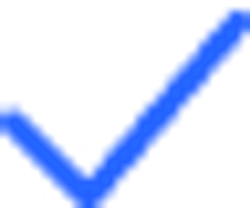
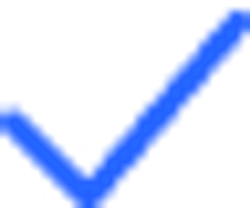
Live Commerce. Unified.
Livestream Shopping
Events 1-1 Virtual
Co-Shopping Outbound
Clienteling
Events 1-1 Virtual
Co-Shopping Outbound
Clienteling
Awareness 
Consideration 
Purchase 
Retention 
Advocacy




Ai powered
Live Sales Recorded
Videos Influencer
Enablement
Live Sales Recorded
Videos Influencer
Enablement
Proven platform
Over 200,000 live sessions completed
Over $10M in products sold
OVER 500,000 Live Shopping Views
Empowering the World's Most Innovative Brands We Play Well
With Others
Seamless integrationsto fit your needs
Easy automated onboarding
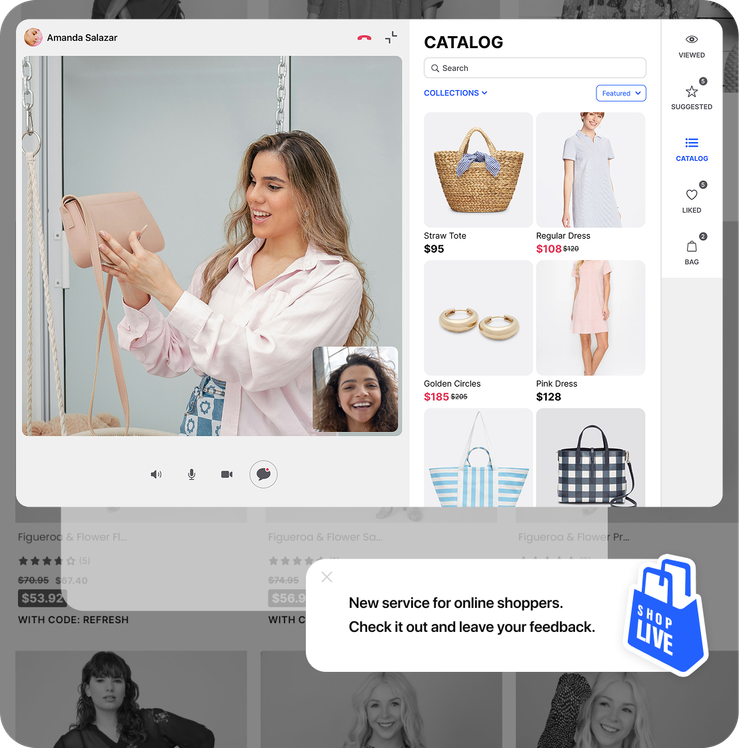
1-1 Virtual
Co-Shopping
Give your online shoppers the in-store treatment
Guided 
Personalized 
Tailored


Dedicated 
Engaging 
TRUSTED


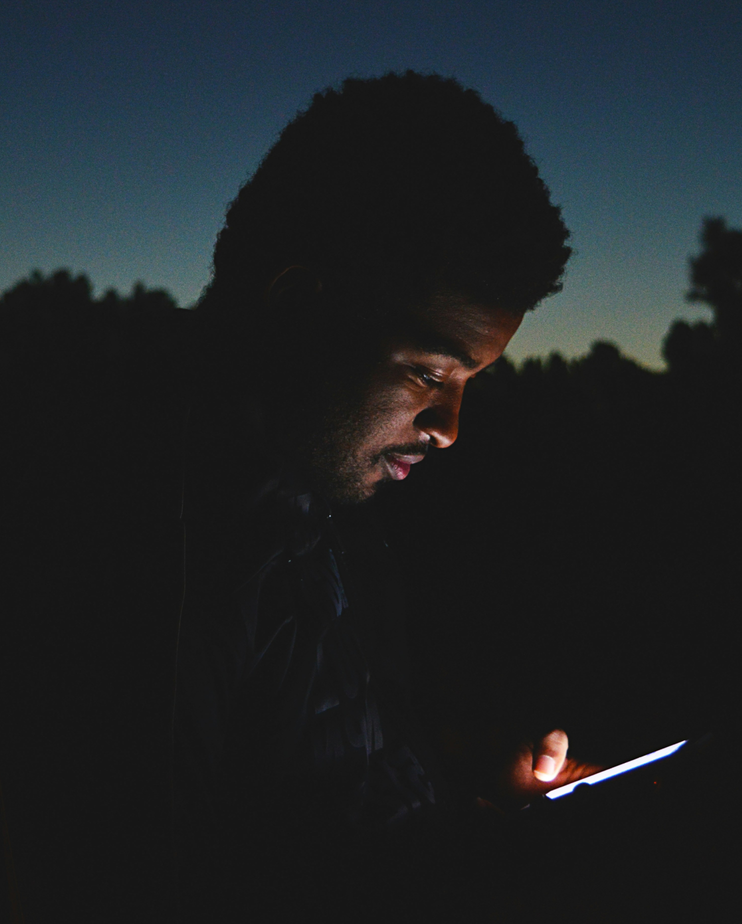
Outbound
Clienteling
Connect with yourcustomers on your time
Individualized Proactive Convenient
Efficient Transparent CONNECTIVE
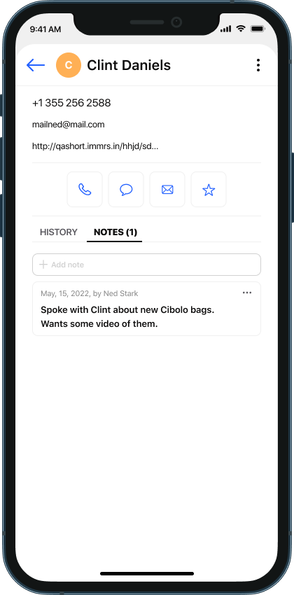
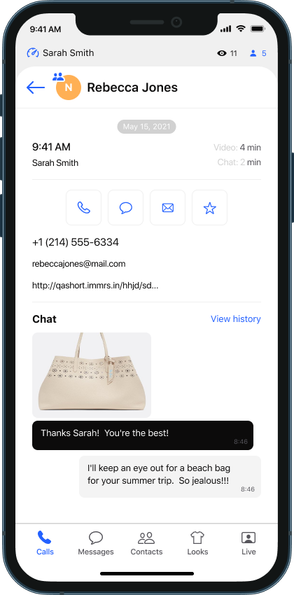
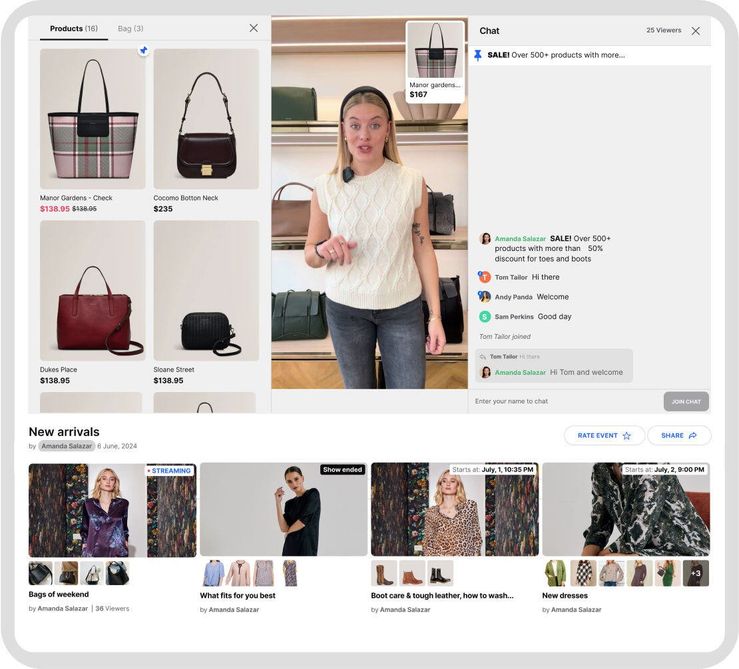
Live Shopping
Events
Your own branded shopping channel
Informative Entertaining Engaging
Interactive Social Profitable
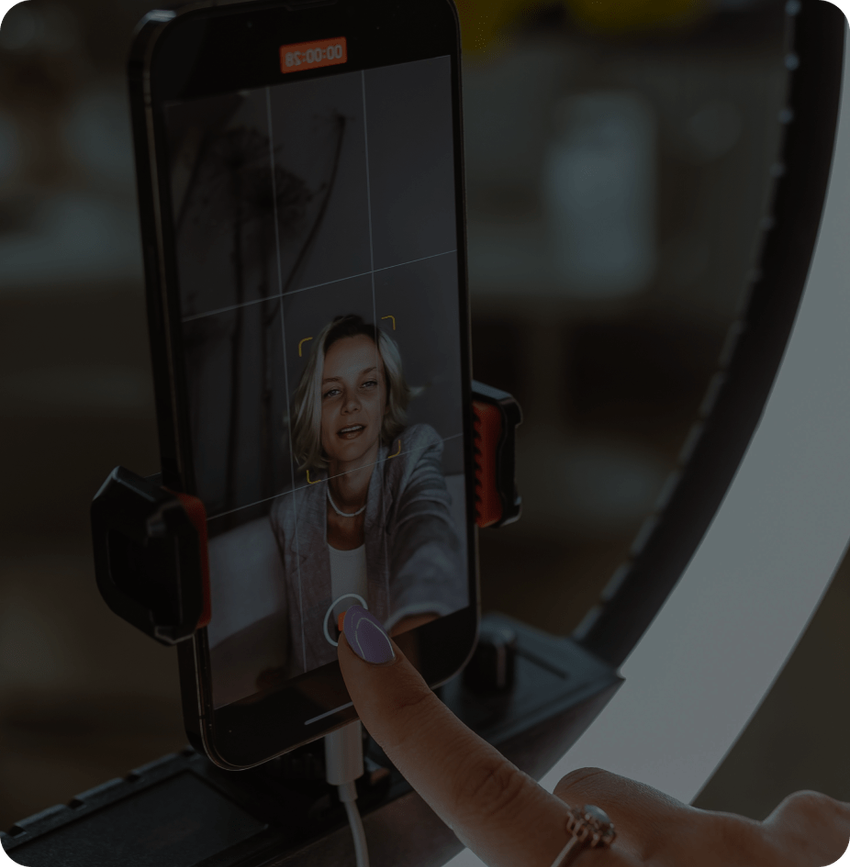
RECORDED
EVENTS AND
PDP VIDEOS
Create or breathe new lifeinto video content that sells
Individualized Proactive Convenient
Efficient Transparent CONNECTIVE
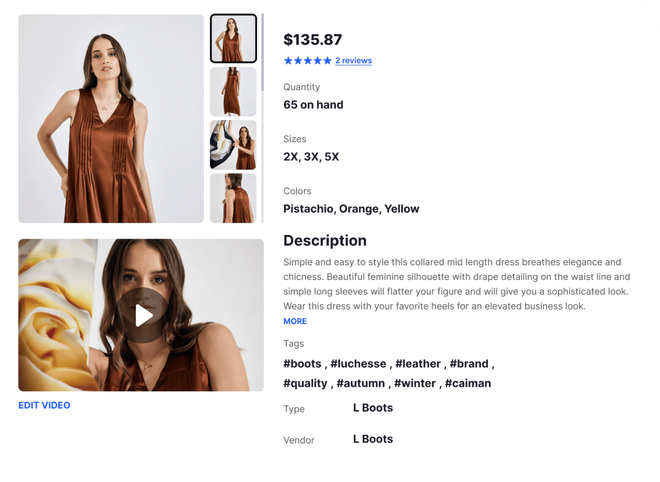

Stale
Impersonal
Static
Low conversions Traditional
eCommerce









modern personal guided
effective INNOVATIVE
Live commerce